È possibile incorporare il bot sul suo sito web Incorporare la pagina, cliccando sul pulsante "Embed". È possibile incorporare il tuo bot utilizzando JavaScript o HTML da Incorporare pagina offre 6 diverse incorporamento dei tipi, e molte opzioni. È inoltre possibile creare un sito web e sottodominio per ospitare il vostro bot, o collegare il tuo dominio al tuo bot pagina web.



| Properties | Description |
|---|---|
| Subdomain (or domain) | You can choose a subdomain to host your own bot's website, or give a domain that you have registered and forward to this server's ip address. |
| Embedding Type | Choose an embedding type. |
| Style Sheet | Choose the style sheet for the embedded chat. |
| Custom Style Sheet | Custom css for the embedded chat style sheet. |
| Button Style | Choose different button style for the embedded chat. |
| Location | Choose a location side. |
| Language | Choose a language for the text displayed in a embedded chat. |
| Ask for Contact Info | Ask the user for their contact information before connecting. |
| Show Avatar | Displays bot avatar in the embed chat. |
| Show Chat Log | Displays chat log in the embed chat. |
| Show Advanced Info | Shows advanced unfo for the embedding chat. |
| Caption | The text on the button or link. |
| Greeting | Optional greeting to display. |
| Farewell | Optional farewell/disconnected message to display. |
| Guest User | Guest user to connect as, you need to add this user to your bot's user's. |
| Password | Password for guest user (not secure). |
| Token | Token for guest user. |
| Style Sheet | The CSS style sheet or CSS to customize the page. |
| Banner HTML | An HTML script or page to embed as the page banner. |
| Footer HTML | An HTML script or page to embed as the page footer. |
| Width | The width (in pixels) of the frame, window, or box. |
| Height | The height (in pixels) of the frame, window, or box. |
| Offset | The offset (in pixels) of the box from the side. |
| Color | The color to use for the button or link. |
| Background Color | The background color to use. |
| Prompt | The text prompt to use in the input (default is 'You say') |
| Send | The text for the send button (default is 'Send') |
| Avatar Expandable | Choose if the bot's avatar should be expandable. |
| Chat Bubble | Print chat message in chat bubble (only for box chat). |
| Speak | Choose if the bot's voice should be enabled. |
| Allow Speech | Choose if the bot's voice should be allowed. |
| Allow Emotes | Choose if emotes and actions should be allowed. |
| Allow Correction | Choose if users should be allowed to correct the bot's responses. |
| Login Banner | Choose if login banner should be displayed. |
| Facebook Login | Choose if facebook login option should be provided. |
| Title | Choose if bot's name should be displayed as the title header. |
| Backlink | Choose if a backlink to Bot Libre should be displayed (requires Bronse account). |
| Show Ads | Choose if the bot's ad show be displayed. |
| Show Menu Bar | Choose if menu bar option should be displayed. |
| Show Max Button | Choose if max button menu option should be displayed. |
| Show Language | Choose if language menu option should be displayed |
| Show Send Image | Choose if send image menu option should be displayed |
Scegliere una qualsiasi delle 11 disponibili stili di pulsanti per incorporare la pagina. È sufficiente selezionare un pulsante qualsiasi stile dal menu a discesa stile pulsante. Alcuni dei pulsanti stili sono riportati di seguito.

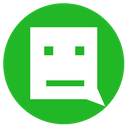

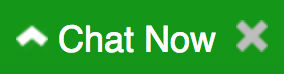

Scegliere tra cinque differenti stili per il loro incorporamento selezionando uno specifico foglio di stile dal Foglio di Stile menu a discesa.


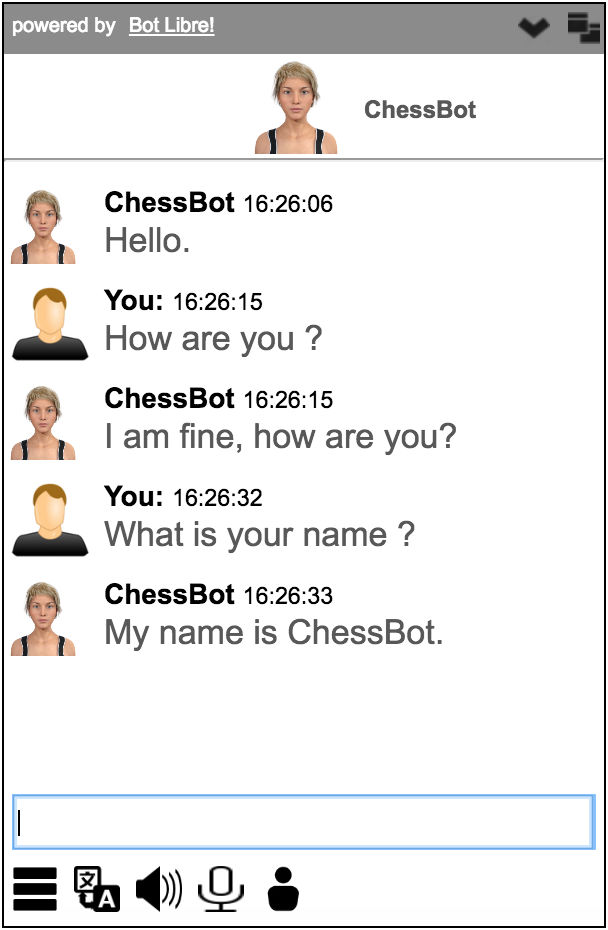


Aggiungere il proprio foglio di stile personalizzato per il tuo incorporare. Basta selezionare stile personalizzato dal foglio di stile menu a discesa. Quindi, immettere l'url che puntano al tuo foglio di stile personalizzato, all'interno del foglio di stile personalizzato, campo di input.